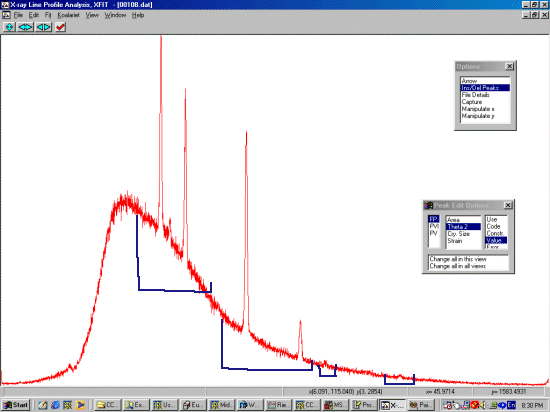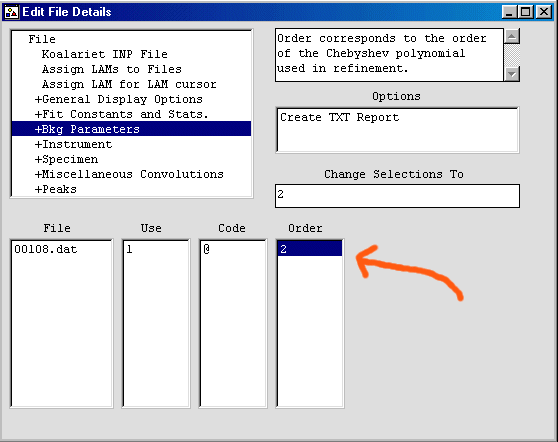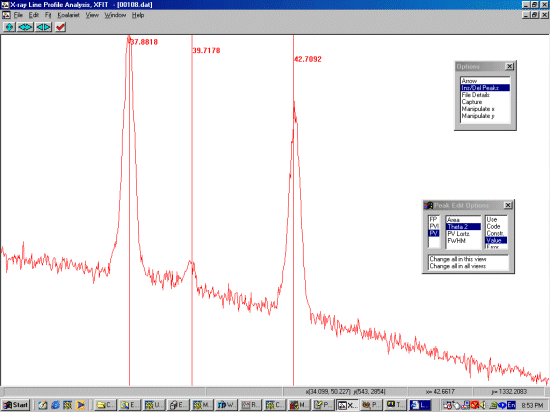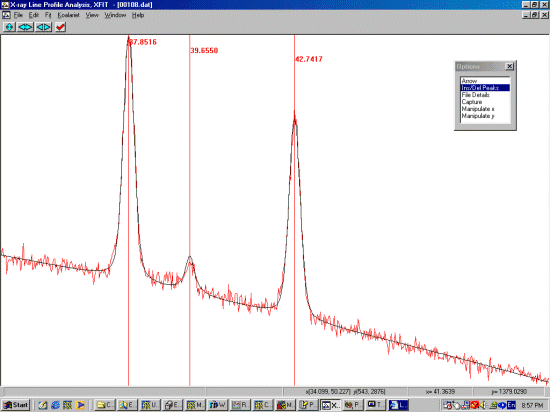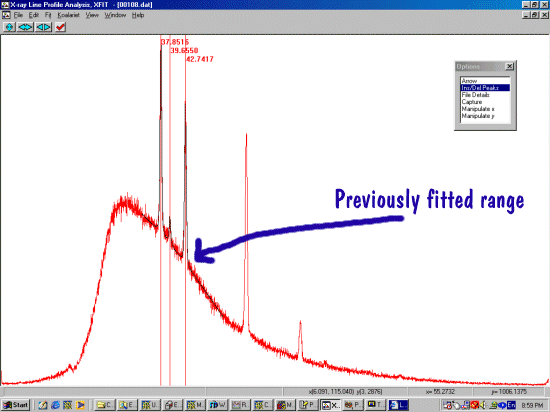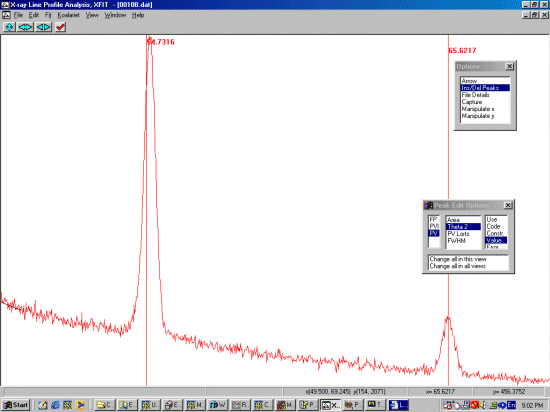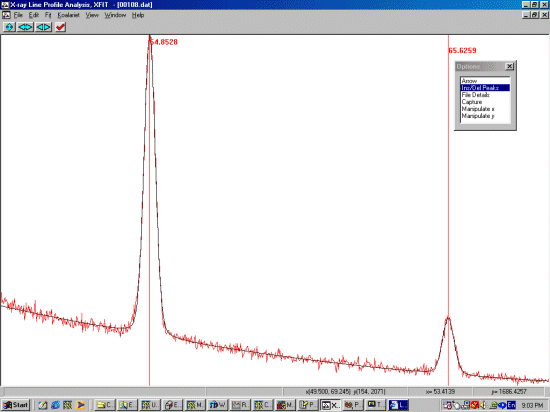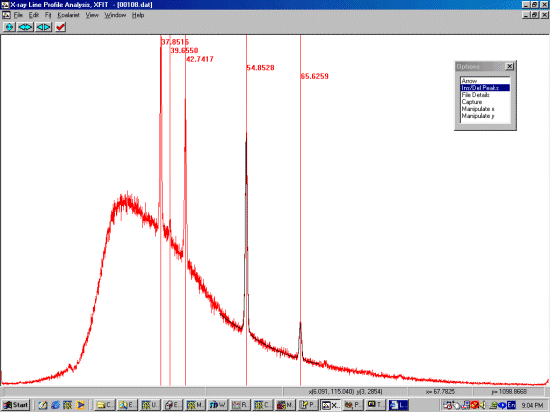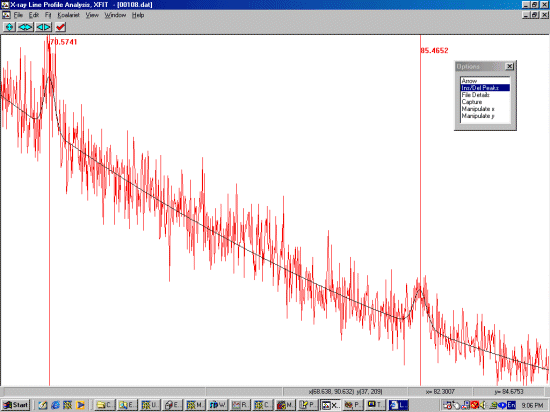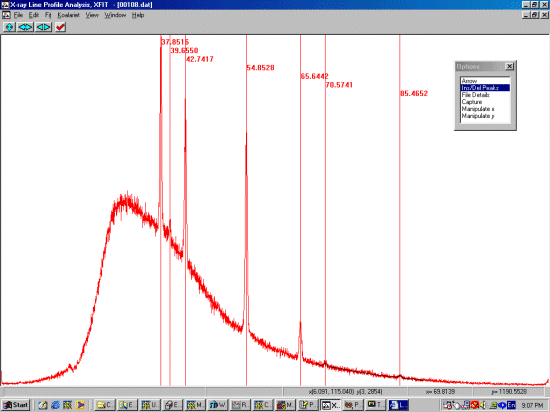Why bother and what's the solution
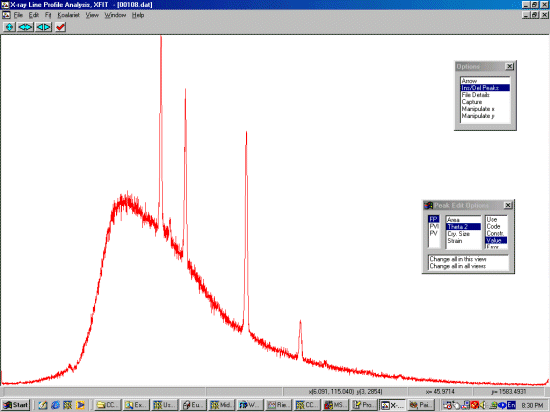
For fitting patterns with problematic backgrounds, there are various tricks that can be used. You may only find out which one works most effectively the hard way. We will be using method 4 from the following list under the assumption that other methods are not working effectively.
- Tricks Fitting Noisy Data with Broad Peaks (and Nasty Backgrounds)
- When peaks are merging significantly into the background - Try fixing all peaks to be 100% Gaussian.
- When getting into false minima, could try constraining peak widths to be the identical (best done over short ranges).
- Rebin the raw data into fewer data points (statistically valid and speeds up the data analysis) (i.e., 4000 data points into 1000 data points)
- Define the spectrum into sub-ranges that can be fitted in a convenient fashion.
- Specifying a more flexible higher order polynomical to fit the background.
- Using a broadened peak (or several broadened peaks) to model nasty humps or backgrounds - including using the Split Pearson 7 (PVII) to model assymmetric backgrounds.
Please remember that if you are interested in peak areas, using a PVII - Split Pearson can be a dangerous peak function to use.