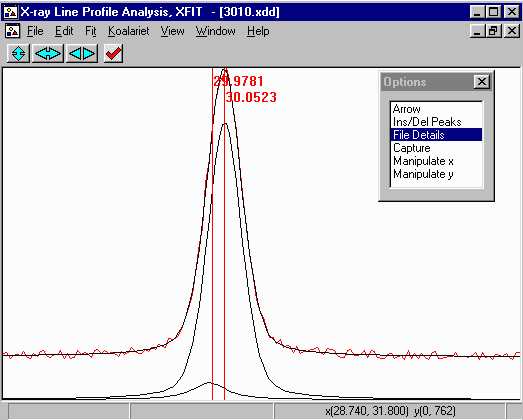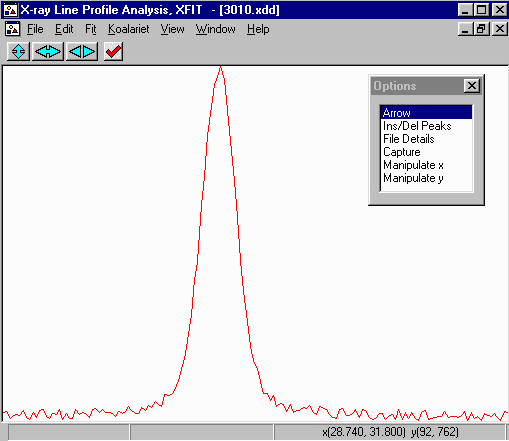
Peak1 Peak2 Area1 Area2 FWHM1 FWHM2
True Results: 30.0 30.1 100 100 0.2 0.2
Starting Starting Refined Refined Refined Refined Refined Refined
Peak 1 Peak 2 Peak1 Peak2 Area1 Area2 FWHM1 FWHM2
29.9907 30.0818 29.9873 30.0787 67 133 0.202 0.215
29.9907 30.0818 29.9868 30.0784 66 134 0.202 0.215
29.8450 30.2639 29.9864 30.0483 0 200 0.396 0.242
30.0211 30.0514 29.9875 30.0788 67 133 0.202 0.215
29.8936 30.0454 29.9523 30.0503 5 193 0.170 0.241
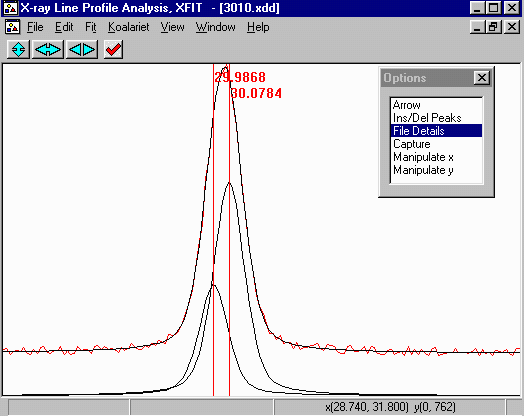
- delete the old peaks, add two new peaks and constrain the widths.
- Or you can keep these peaks; fix the widths to the
identical numeric value;
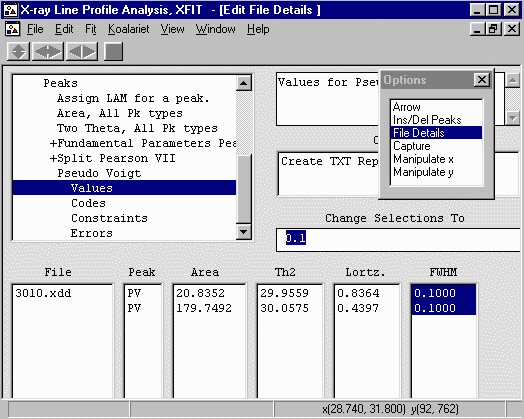
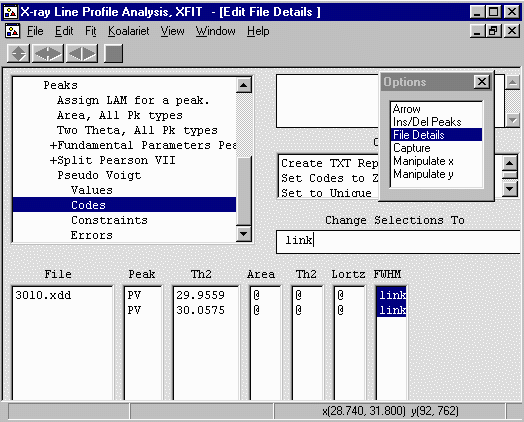
Peak1 Peak2 Area1 Area2 FWHM1 FWHM2
True Results: 30.0 30.1 100 100 0.2 0.2
Starting Starting Refined Refined Refined Refined Refined Refined
Peak 1 Peak 2 Peak1 Peak2 Area1 Area2 FWHM1 FWHM2
29.9907 30.0818 30.0003 30.0878 90 110 0.210 0.210
29.8450 30.2639 30.0003 30.0878 90 110 0.211 0.211
30.0211 30.0514 30.0003 30.0878 90 110 0.211 0.211
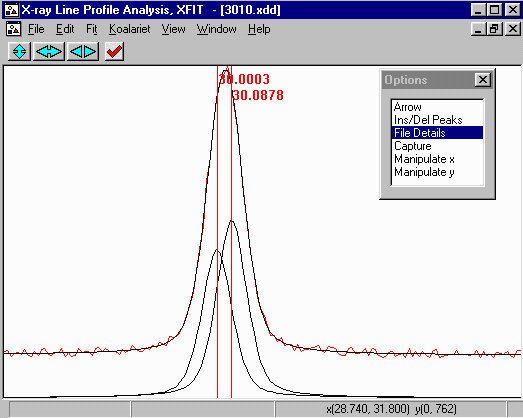
Though it is still possible to get into false minima even with this FWHM constraint. Using appropriate constraints such as this makes it more likely that with repeated tries, you will get closer to a truer value more consistently than false values
Peak1 Peak2 Area1 Area2 FWHM1 FWHM2
True Results: 30.0 30.1 100 100 0.2 0.2
Starting Starting Refined Refined Refined Refined Refined Refined
Peak 1 Peak 2 Peak1 Peak2 Area1 Area2 FWHM1 FWHM2
29.8936 30.0454 29.9726 30.0522 15 184 0.238 0.238