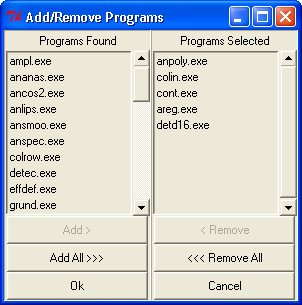PROP - Online Help
Introduction
1. Creating a new project
2. Configuring the program list
3. Accessing the work directory
4. Preferences
5. Editing a project
6. Loading a project
7. File Browser
8. Advanced Tools
9. Tips and advice
10. FAQ
Homepage [WWW]
Configuring the program list
By default
Prop automatically creates a list of programs based on what it finds
in the program directory. You can manually specify which programs are
displayed in the program list by using the Configure Programs Window
which is accessed using Options > Configure Programs.
The Program window consists of two lists, one is the program list currently
Selected; unselected programs are placed in the Programs Found list.
If you are using the default settings then the Programs
found list will be empty as Prop will have already added all available
programs to the program list.
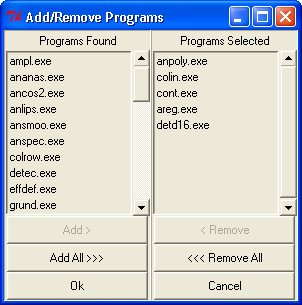
To add or remove programs from a particular list
simply select the desired program and then click the relevant button
(add/remove) alternatively you can double click the desired program.
The add/remove all buttons can be used to transfer quickly the contents
of one list to another.
When you are happy with your selection please click
on the OK button to save your results; hitting cancel will invalidate
any changes you have made. By making changes to the program list you
will also switch prop from automatic selection mode (if activated). To
allow prop to select programs automatically again use the preferences
menu.
This feature allows a project control file to be constructed with a limited
subset of programs, hiding others, for example, for teaching purposes.