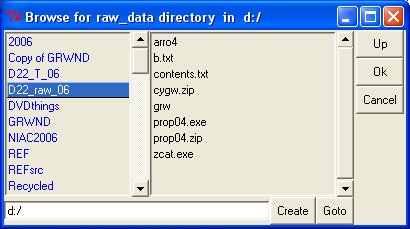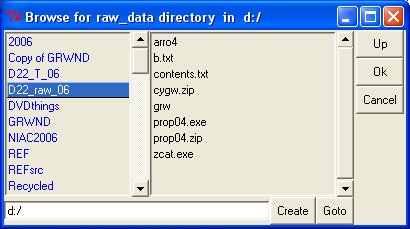PROP - Online Help
Introduction
1. Creating a new project
2. Configuring the program list
3. Accessing the work directory
4. Preferences
5. Editing a project
6. Loading a project
7. File Browser
8. Advanced Tools
9. Tips and advice
10. FAQ
Homepage [WWW]
File Browser
The file
browser may be used whenever you need to specify directory names. It consists
of two lists, directories on the left and files on the right contained in
the directory named in the box title. You can
navigate through directories by double clicking them or by using the Up
button to go up a directory. You can also use the Goto button, to go
to a specific directory that you specify in the adjacent text box.
This is used to change disk volumes, e.g. by typing d:/ in the
entry box and clicking the goto button.
If a directory
does not exist you can use the create button to create the name.
The directory is created within the directory you are currently
browsing.
By default
when you first open the file browser the current directory will always
be your specified work directory.
When you have browsed to the directory you wish to select hit Ok to
copy that directory name to the entry box you are working with, hitting cancel
leaves its original value.
When browsing a directory for project files, double-clicking on a
specific project file returns this and also sets the directory.
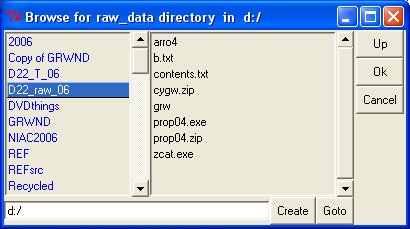
The file browser window