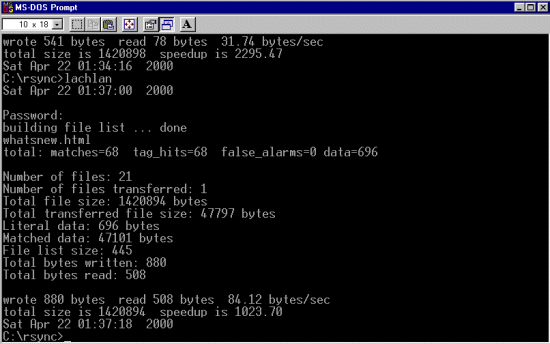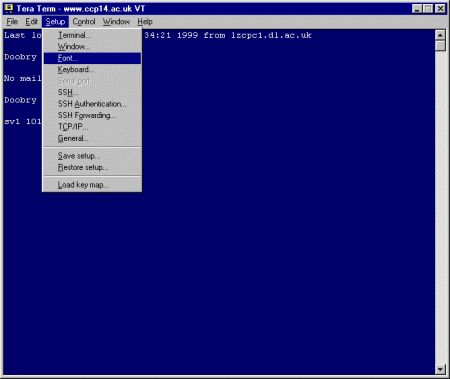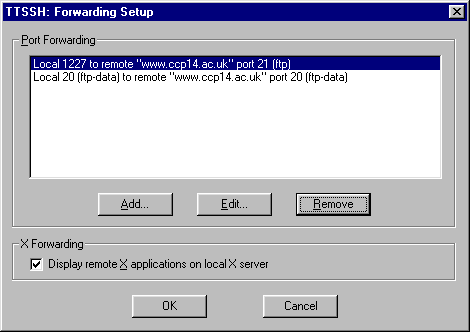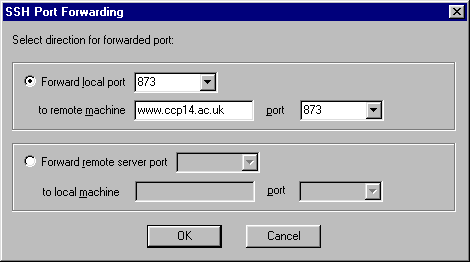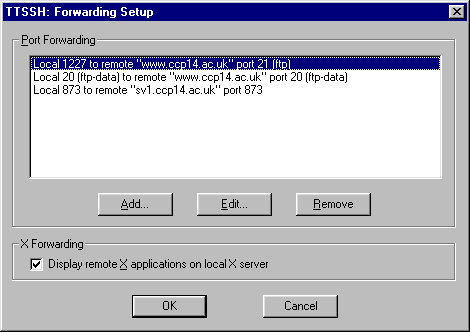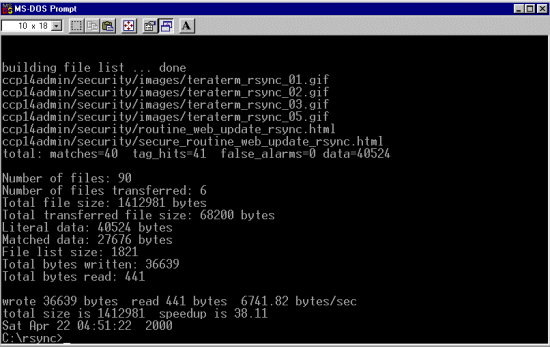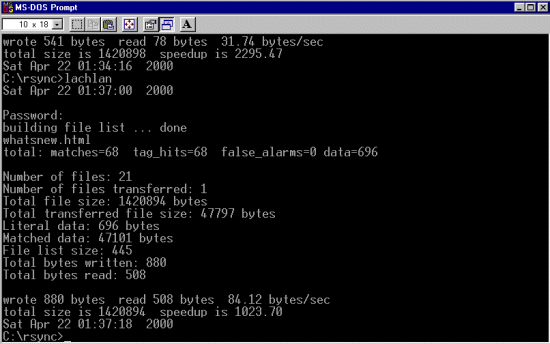Running Rsync
In this example, we have modified files (this tutorial) in ccp14admin araa,
So the DOS style BATCH program we run has an rsync command line
that only updates the HTML files in the root web-area, and not in any subdirectory.
c:\rsync\rsync -rlpt -vv --exclude "*.pfe" --include "*.html" --include "*.htm" --exclude "*.gif" --exclude "*.jpg" --exclude "**" --stats -e ssh -z "\\d/lachlan/web/" rsync_user_name@127.0.0.1::joe_blogs_web/
Rsync will then prompt for the "rsync" password corresponding to this username and the transfer will continue.
You can avoid having to type in a password by using the following declaration in your batch file (but
this is not a good habit to get into):
- set RSYNC_PASSWORD=plaintextpassword
In the following screen dump, rsync has determined which files have been altered and is
loading up the "differences".
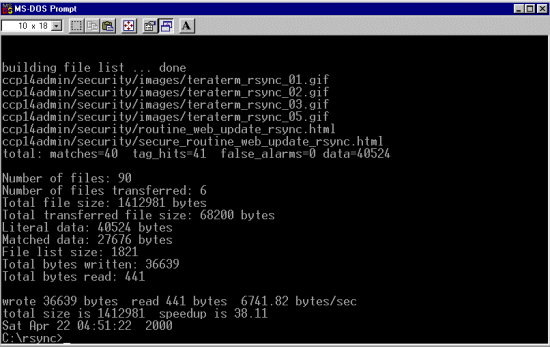
To repeat the uploading exercise, have a DOS window open with doskey installed, and just press
the "up arrow" key and press enter to run the previous command.
In the following screen dump, rsync has started, prompted for the password (which the user enters);
then determins what has changed, and updates the file. Note that even though the whatsnew.htm file
is 47 kB, rsync only had to transfer 808 bytes to update the remote file on the web server
to match the local version. This means it takes far less time and bandwidth.