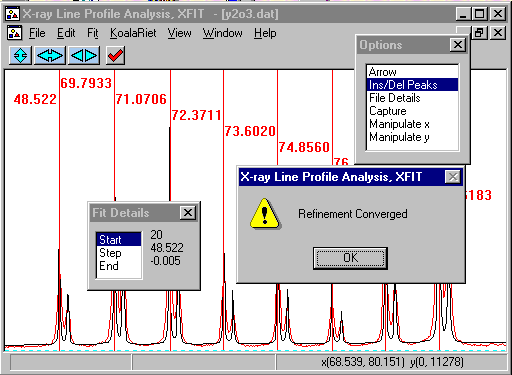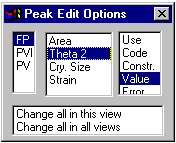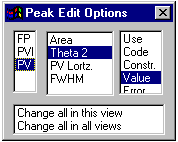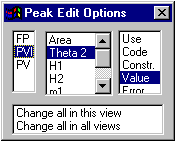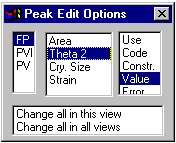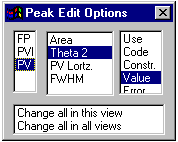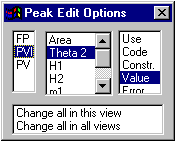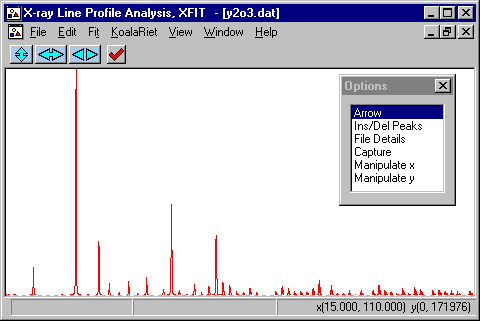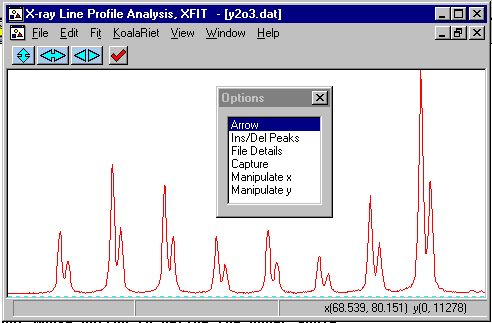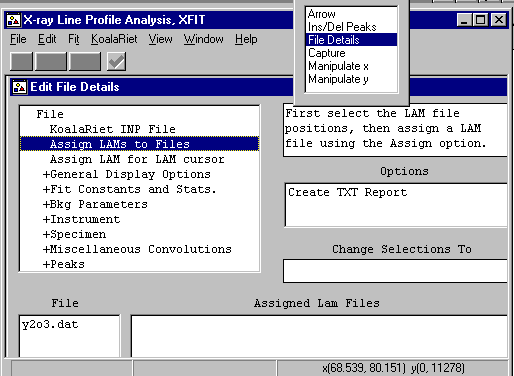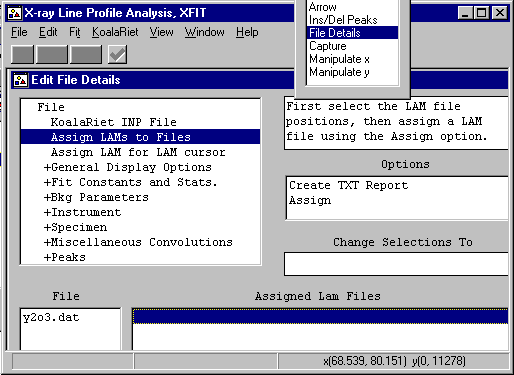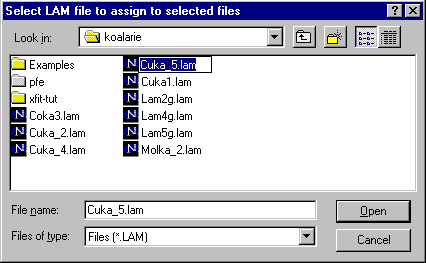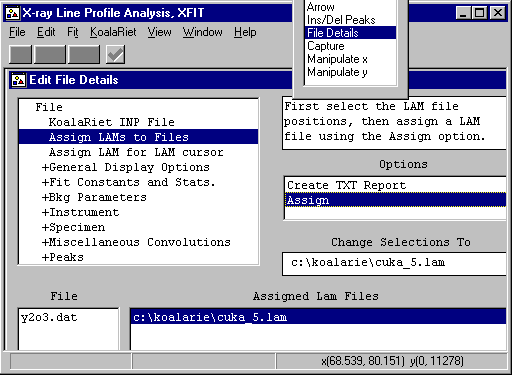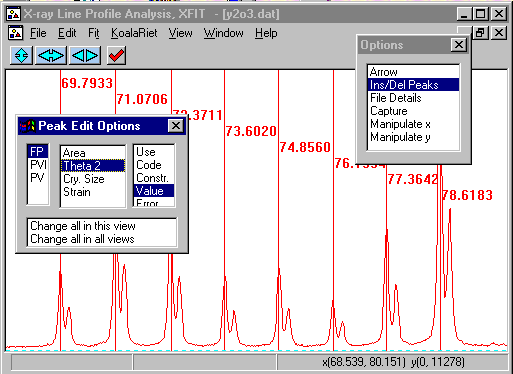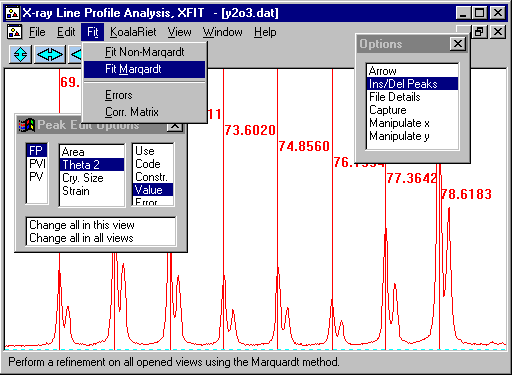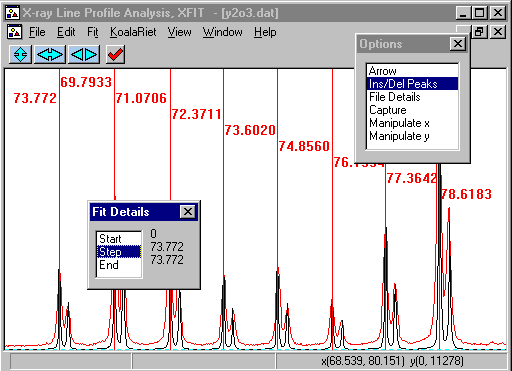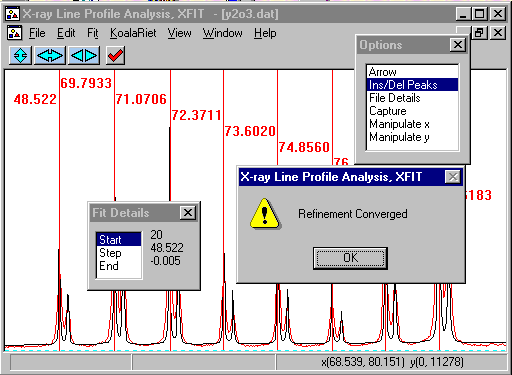CCP14
Tutorials and Examples
Peak Fitting using Xfit-Koalariet (Coelho and Cheary) for Win95/NT
Startup Insert/Delete Peak Defaults
The CCP14 Homepage is at http://www.ccp14.ac.uk
[The reference to use for XFIT or FOURYA in any resulting publications is:
Cheary, R. W. & Coelho, A. A. (1996). Programs XFIT and FOURYA, deposited in CCP14 Powder Diffraction Library,
Engineering and Physical Sciences Research Council, Daresbury Laboratory, Warrington, England.
(http://www.ccp14.ac.uk/tutorial/xfit-95/xfit.htm)]
XFIT Startup Defaults for Inserting Peak
- In the Options box, if you press the Ins/Del Peaks you
bring up the Peak Edit Options box.
- The startup default for inserting peaks in XFIT is
Fundamental Parameters. These work by using the
machine geometry and experimental conditions to best
fit the peaks.
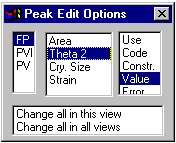
- For standard (geometry independent) peak fitting, it is best
to use the Psuedo-Voight (PV) for symmetrical peaks, and Split
Pearson VII for asymmetrical peaks. Fitting a Split Pearson to
symmetrical peaks gives the system an unnecessary degree of freedom
that could cause problems.
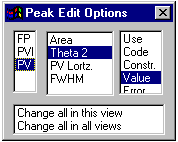
Setting for Inserting Pseudo Voight peaks
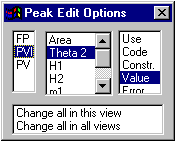
Setting for Inserting Split Pearson VII peaks
Exercise Showing Effect of Inappropriately using Fundamental
Parameters Peaks
- Run XFIT, (maximise the screen if you wish)
and do File, Load Data and open
the y2o3.dat data set. You can maximize the data to
fit the entire XFIT screen. It should look something like
the following. (if you can see the active mouse output on
the bottom right of the XFIT screen - maximise your XFIT
window)
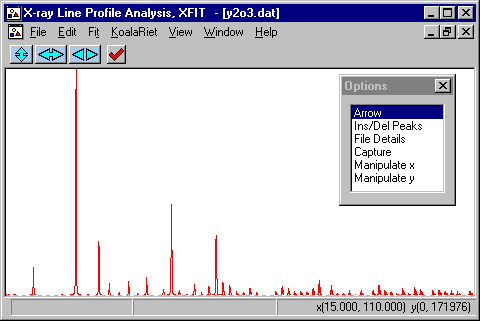
- Zoom into the area around 68 and 80 degrees. This is done
using the left mouse button to define the lower angle and the
right mouse button to define the upper angle.
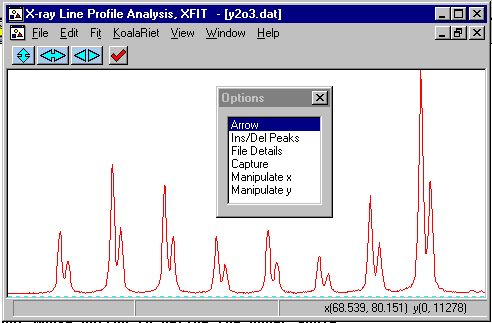
- To tell XFIT that you are using Copper X-ray data from
a lab source, use the Options box to go into the
File Details, and click on the Assign LAMs to
Files
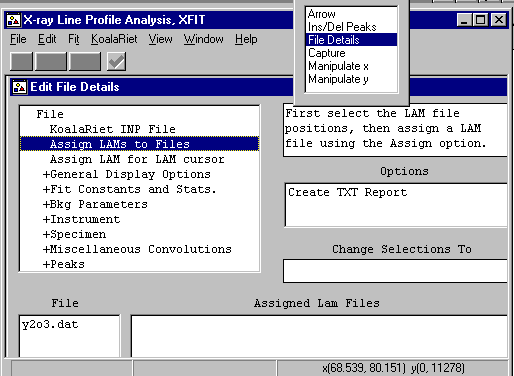
- Then tell click below the Assign LAM Files to the right
of the y2o3.dat file so that you bring up the Assign option
in the Options area.
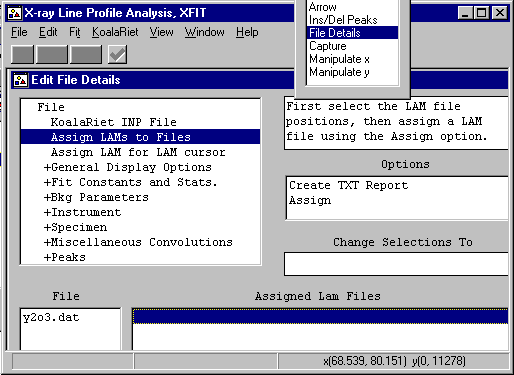
- Then click on the Assign option in the Options area
to bring up the browse box, and go to the c:\koalarie directory
and assign/load the Cuka_5.lam. This describes the
emmission spectrum for the tube (actually 5 characteristic lines -
you can do the traditional approximation of Alpha1 and Alpha2 by
loading the Cuka_2.lam file)
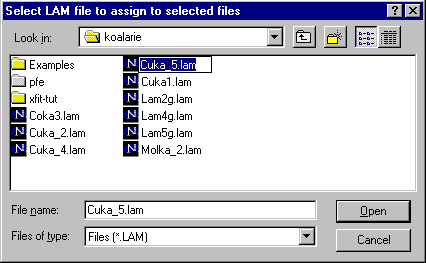
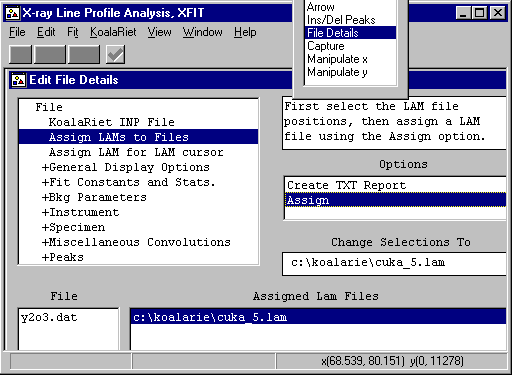
- Go to the Options Box, click on Ins/Del peaks to bring
up the Peak Edit Options box. Use the starting default
FP (Fundamental Parameters fitting). Then with use the mouse and left button to
select ONLY the alpha-1 components of the peak. If you incorrectly
add a peak, go the left of the peak and click the right mouse button to
delete it.
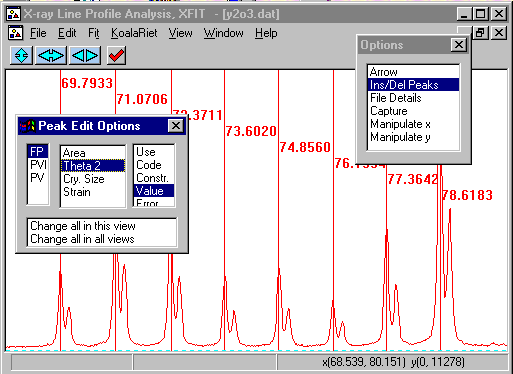
- From the top menu bar, select Fit, Fit Marqardt.
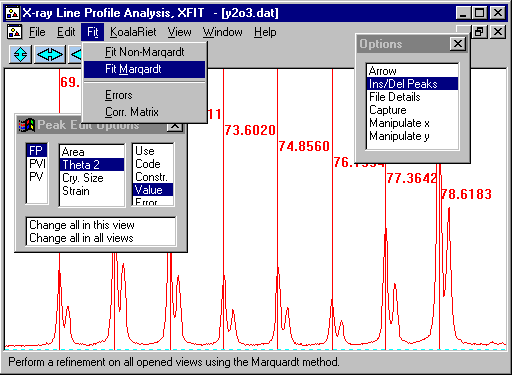
- This brings up Fit Details box. You have the option to
step through the fitting cycles one at a time. You can stop
on the next cycle - and keep all the information refined up to that
point.
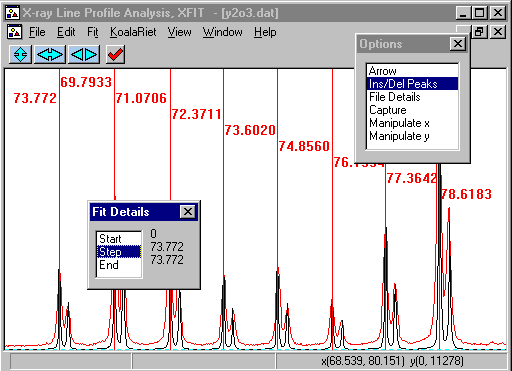
- Click on the Start to start the peak refinement. This
can go rather quickly and when the refinement converges, you will
get a Refinement converged prompt. However, you will notice that the fit
is rather hopeless - due to the belief that a PV or PVII is being used.