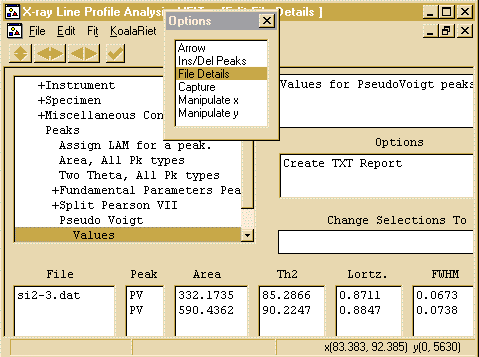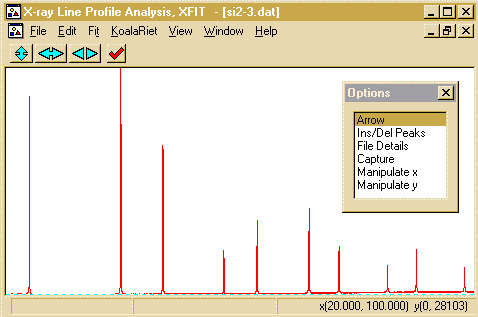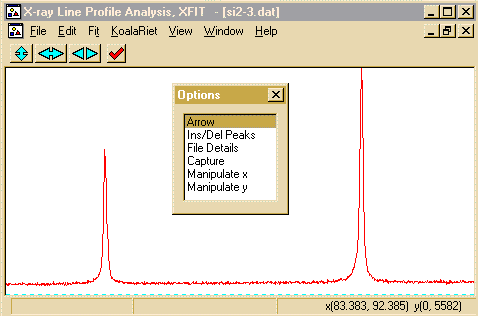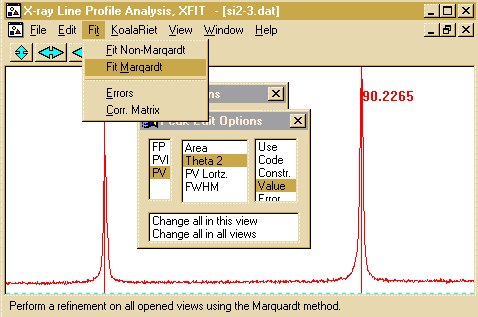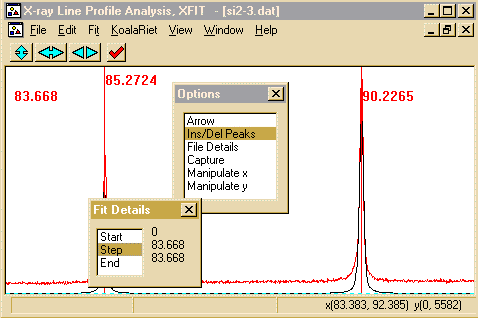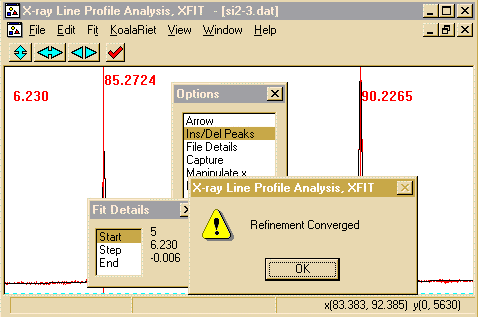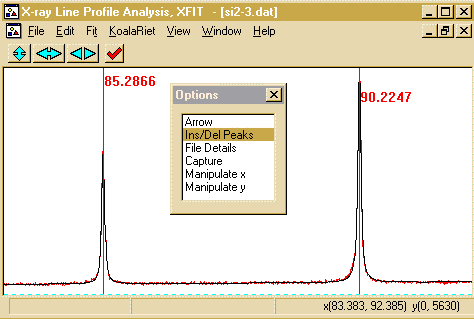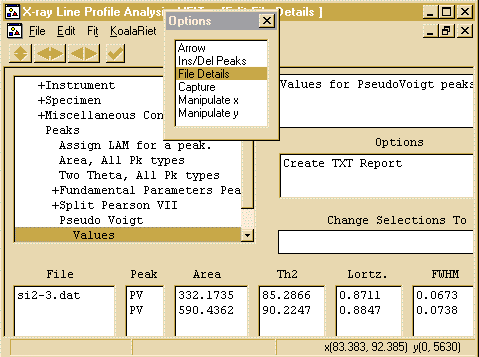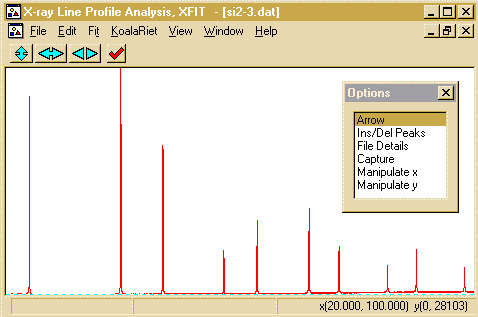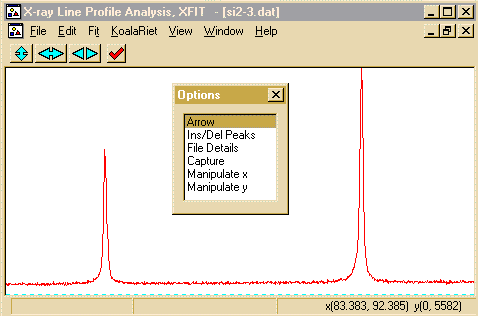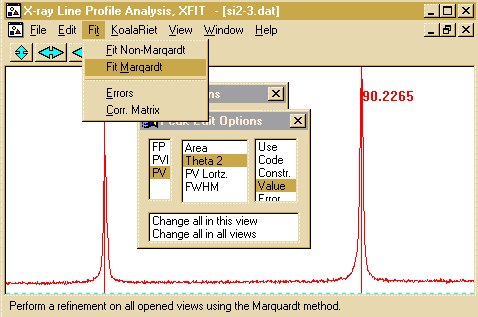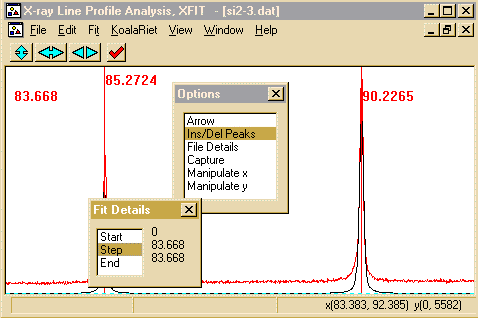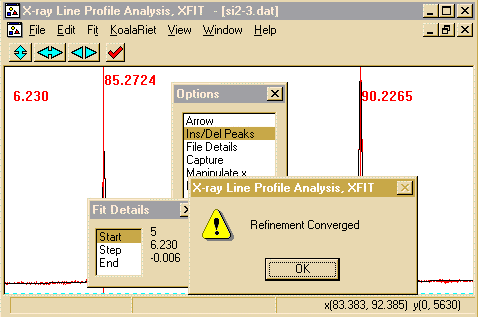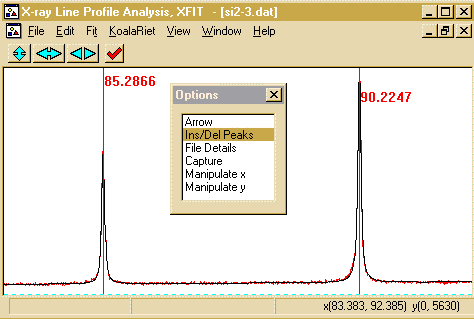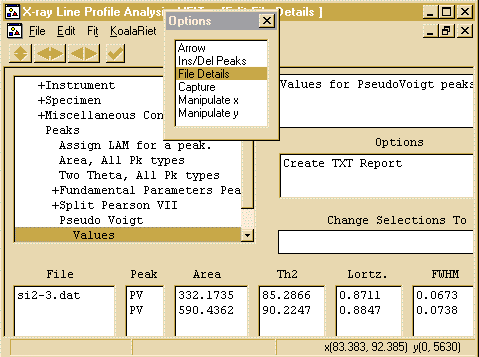CCP14
Tutorials and Examples
Peak Fitting using Xfit-Koalariet (Coelho and Cheary) for Win95/NT
Fitting Symmetrical Lab XRD peaks - Silicon
The CCP14 Homepage is at http://www.ccp14.ac.uk
[The reference to use for XFIT or FOURYA in any resulting publications is:
Cheary, R. W. & Coelho, A. A. (1996). Programs XFIT and FOURYA, deposited in CCP14 Powder Diffraction Library,
Engineering and Physical Sciences Research Council, Daresbury Laboratory, Warrington, England.
(http://www.ccp14.ac.uk/tutorial/xfit-95/xfit.htm)]
Why Bother?
In the following example, we are going to go through
what it takes to fit a part of a synchrotron singlet peak
pattern. This Silicon data was collected on Daresbury Synchrotron
powder diffraction beam-line 2.3 at a wavelength of 1.30055 Angstrom.
This is applicable to other forms of data where you wish
to fit individual peaks.
Download Data
Click here to download a zip file of the Silicon Syncrotron data
- Run XFIT, (maximise the screen if you wish)
and do File, Load Data and open
the si2-3.dat data set. You can maximize the data to
fit the entire XFIT screen. It should look something like
the following. (if you can't see the active mouse output on
the bottom right of the XFIT screen - maximise your XFIT
window)
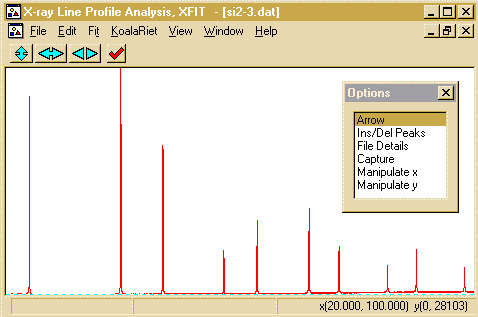
- Zoom into the area around 83 and 92 degrees. This is done
using the left mouse button to define the lower angle and the
right mouse button to define the upper angle.
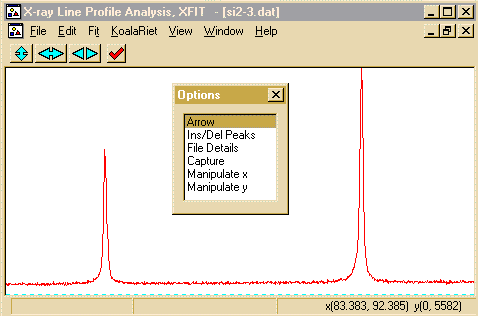
- Go to the Options Box, click on Ins/Del peaks to bring
up the Peak Edit Options box. As these are relatively
symmetrical peaks, select the PV PseudoVoight
peak fitting model. Then with use the mouse and left button to
select the peaks. If you incorrectly
add a peak, put the mouse over the offending peak and click the
right mouse button to delete it.

- From the top menu bar, select Fit, Fit Marqardt.
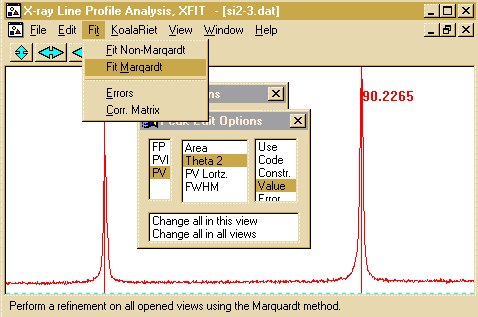
- This brings up Fit Details box. You have the option to
step through the fitting cycles one at a time. You can stop
on the next cycle - and keep all the information refined up to that
point.
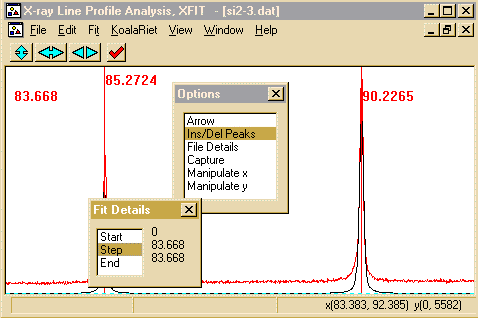
- Click on the Start to start the peak refinement. This
can go rather quickly and when the refinement converges, you will
get a Refinement converged prompt.
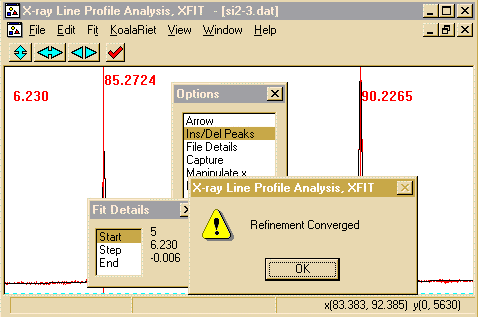
- Press OK and Accept the Refined parameters.
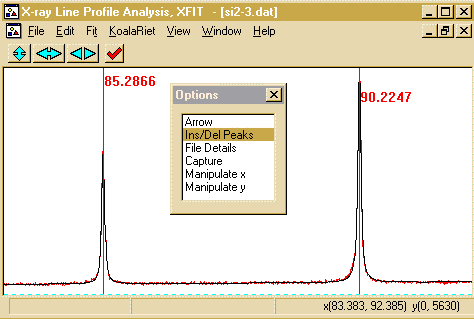
- You can calculate errors by using the Fit, Errors
option. To view the results, which includes the peak Position,
FWHM (Full Width Half Maximum), Shape and Area; go into
File Details, Peaks, Pseudo Voight, Values and the
peak results will be displayed. Clicking on Create TXT
Report will put these into an ASCII file that can then be
saved or copied using [CNTRL] C. You can also use File,
Save Project As to save your work for future reference or
to use the fit as a template for other similar files.