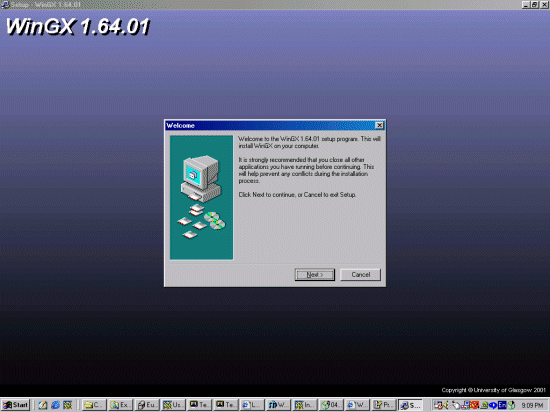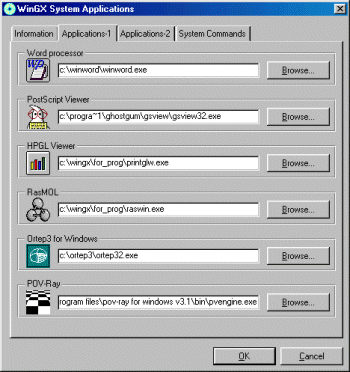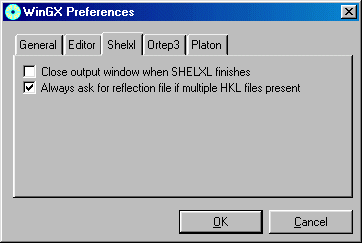Downloading and installing WinGX
- It is best to do the following using the system administrator's account
so a) everyone can use the system and b) DLLs can be copied into the correct area.
(Though there may be some permissions or
custom parameters for each individual user to set depending on
the permissions/security setup of the NT system - e.g., the
"WINGXDIR" variable where the user WinGX ini file would be located)
- Download WinGX - http://www.chem.gla.ac.uk/~louis/software/wingx/ver164.html
-
[CCP14 UK Web Mirror] |
[Canadian CCP14 Mirror] |
[US CCP14 Mirror] |
[Australian CCP14 Mirror]
(And any other program you are interested in Installing as part of the WinGX suite - Win DIRDIF, Ortep-3, Win Platon, GUI WinSTRUPLO, Povray, etc)
(There is also a new method of adding "user defined" programs)
- Extract the Setup.exe file using WinZIP for PKZIP
into a temporary directory such as c:\temp
- Run the setup.exe program and install into the default c:\wingx directory.