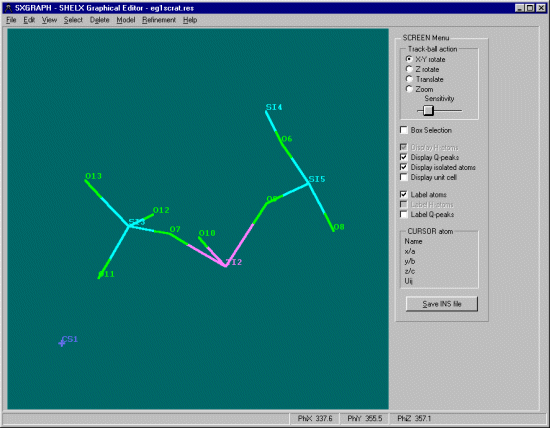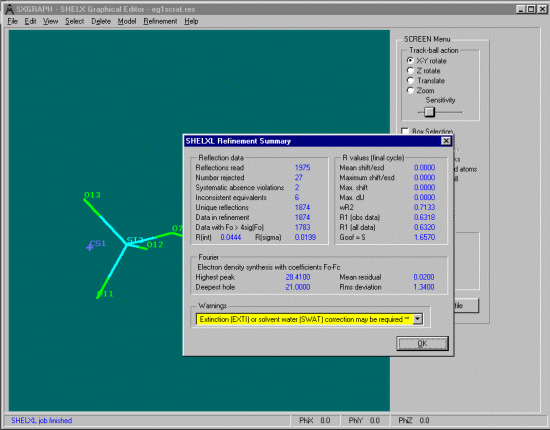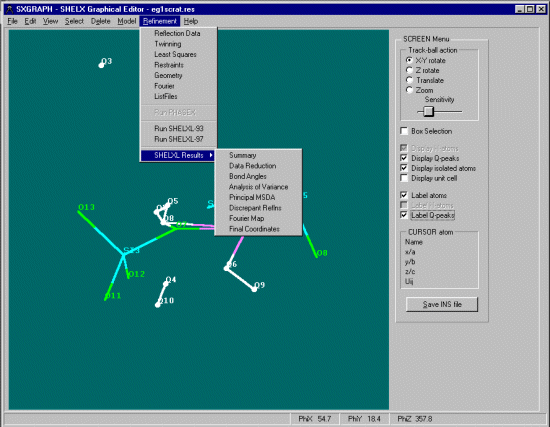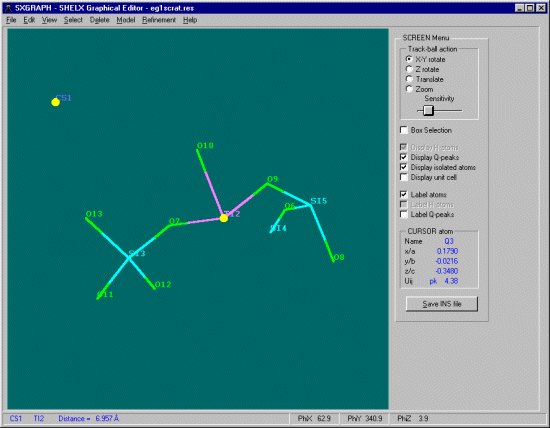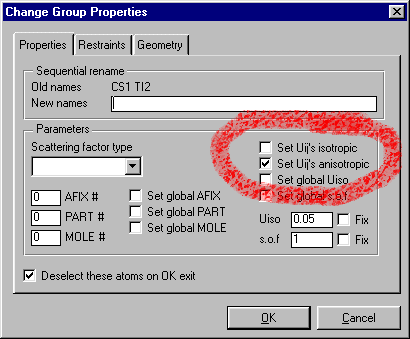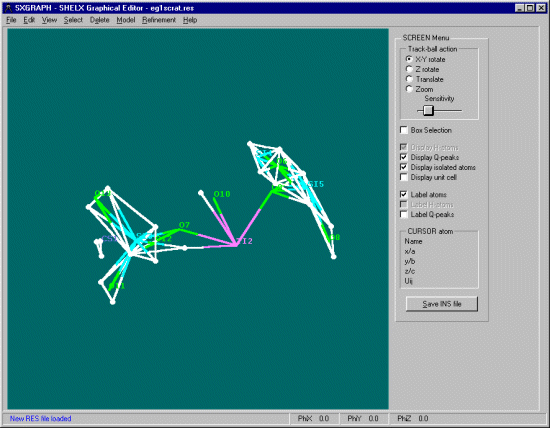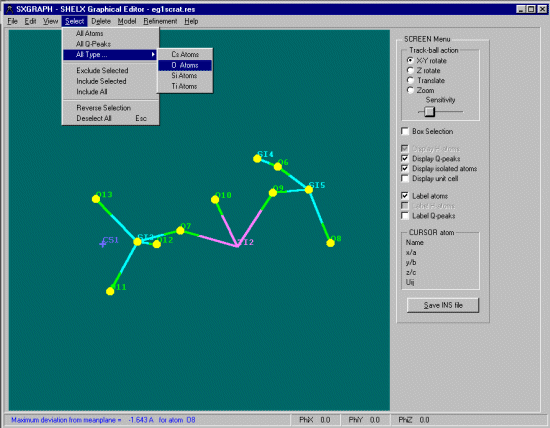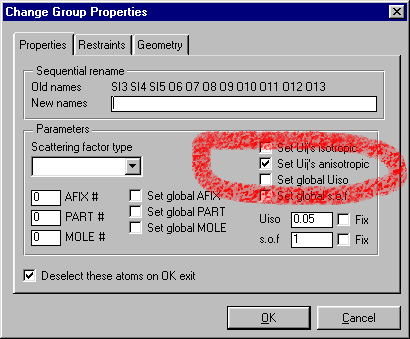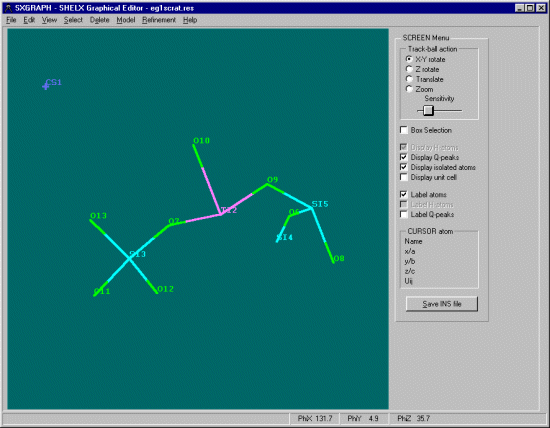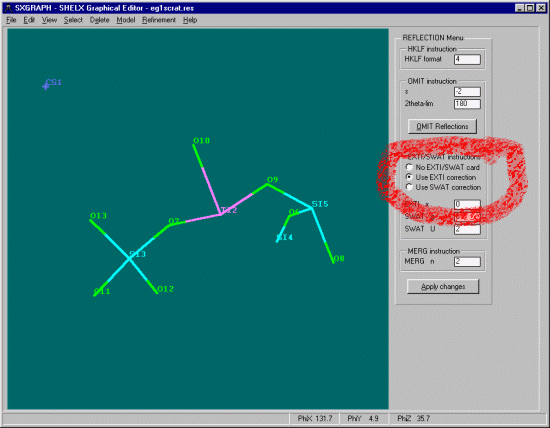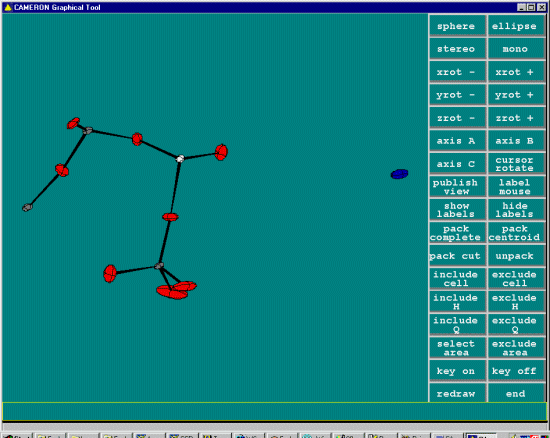SXGRAPH allows you to easily perform refinements via a graphical interface
without having to know the Shelx commands. Though SXGRAPH will also inform
you of the many of the Shelx commands it is using and you can view the Shelx INS
file to see the effects of using SXGRAPH.
In the following example (a Cesium Titanium Silicate), Dirdif has solved the
structure to completion and it is just a matter of completing the refinement
using Shelxl97. If there were unfound atoms, SXGRAPH will display these as
Shelxl97 generated Q peaks after the cycles of refinement.
Note 1: If you find you lose the basic Screen Menu, just select
View, Screen Menu to get it back on the screen (or if you have no
selected atoms simply right click the graphics screen)
Note 2: Many of the SXGRAPH options (restraints, etc) are not available
until you have selected some atoms (using the Select menu or left mouse click on atoms).
Using the right mouse button after selecting the atoms will bring up the
Change Atom/Group Properties Dialog boxes. These allow you to make many
changes to the current parameters.
Note 3: You do have the option to edit the Shelx INS or RES file manually using
the Edit menus. Or using the tradition WinGX Refine menu option.