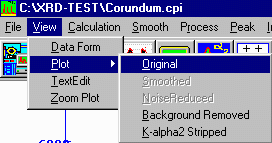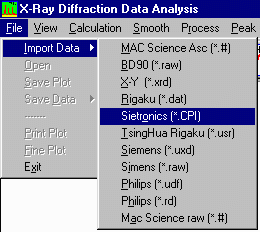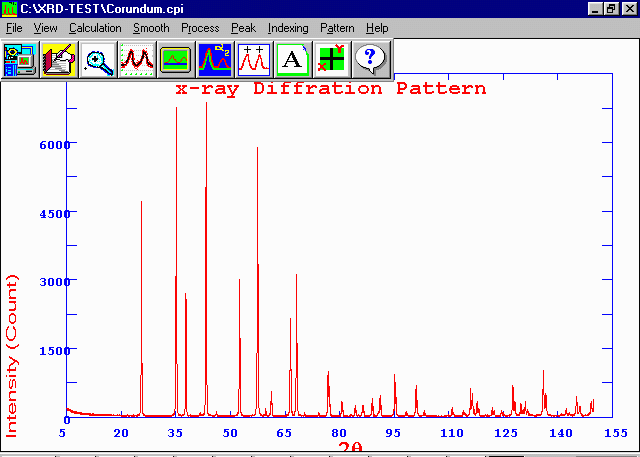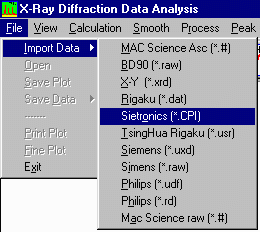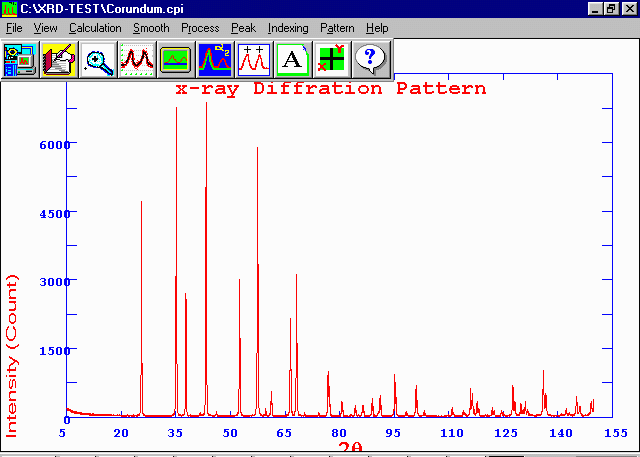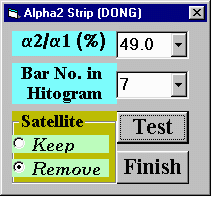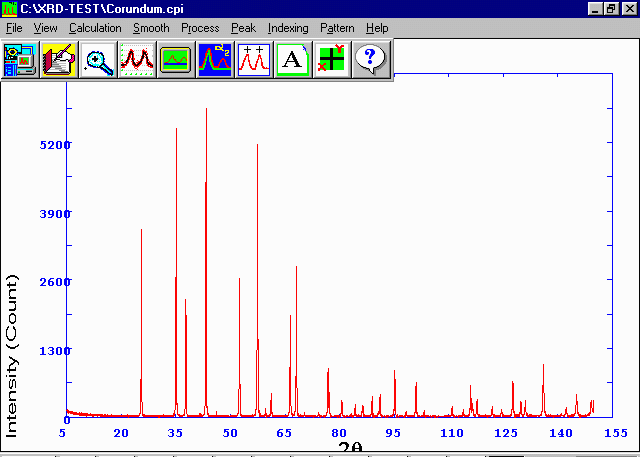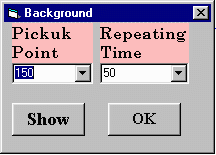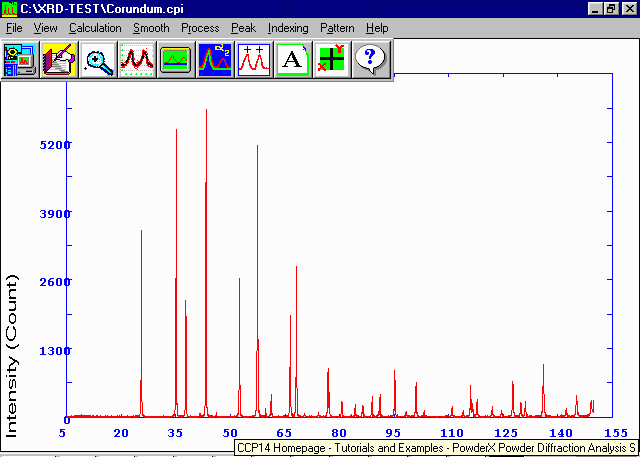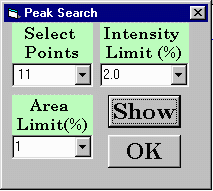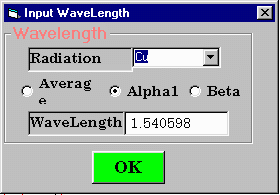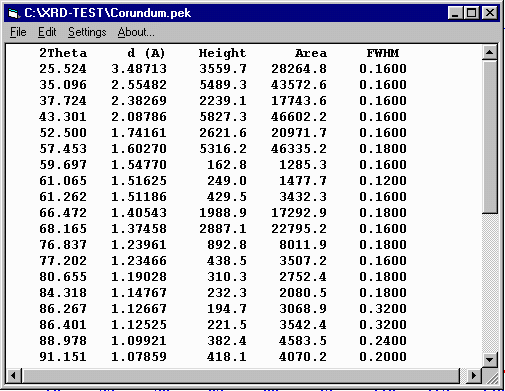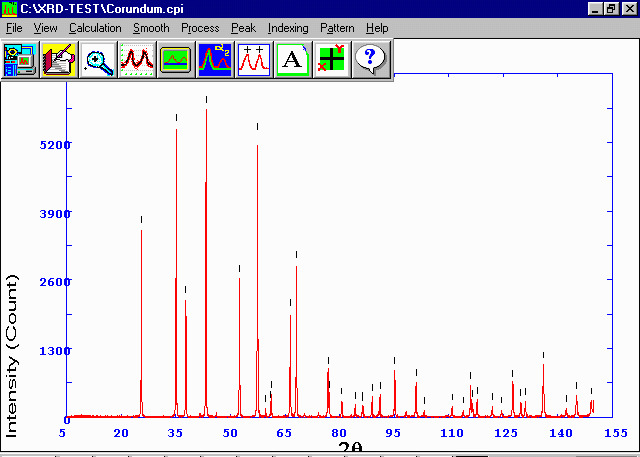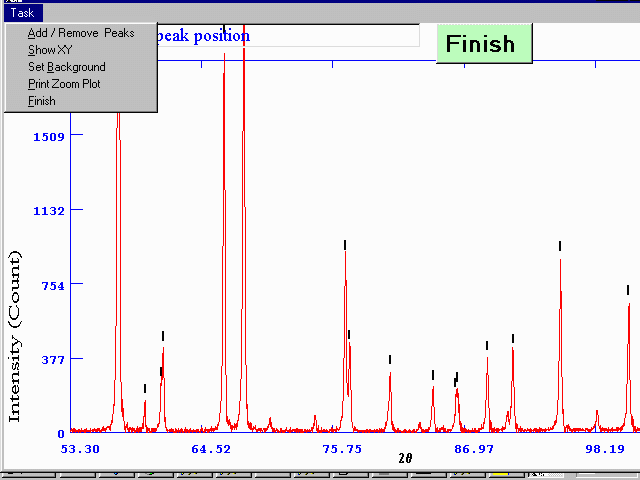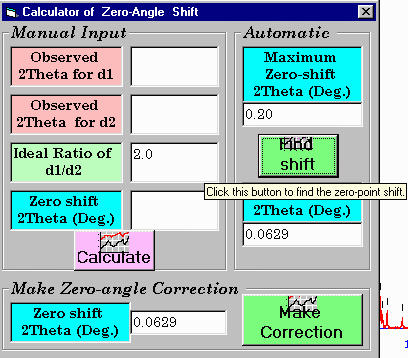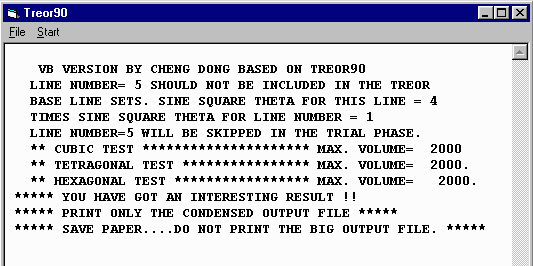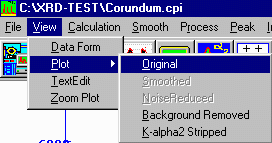CCP14
Tutorials and Examples
PowderX Powder Diffraction Analysis Software (beta version) by Cheng Dong
Basic Run-Through of PowderX
The CCP14 Homepage is at http://www.ccp14.ac.uk
Run Through of Some PowderX Functionality
- Opening a file
- Alpha-2 Stripping
- Background Subtraction
- Zooming, manual selection/deletion of Peaks.
- Indexing of resulting peakfind using "inbuilt" Treor
- Run PowderX, select File, Import Data to open your desired
Powder Pattern File. In this case, the corundum dataset from the
CPD Quant Round Robin.
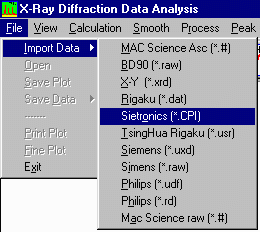
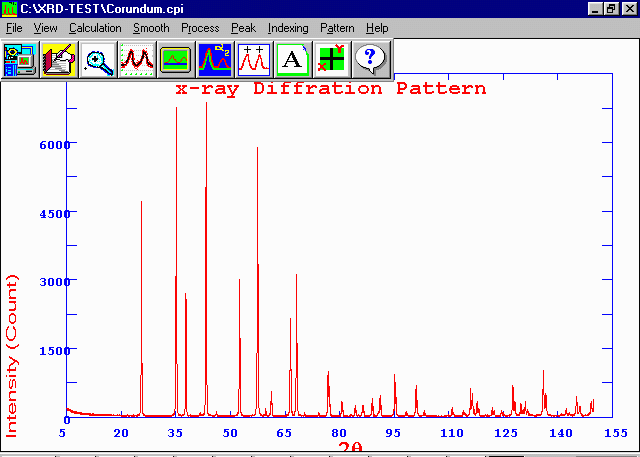
- Perform an Alpha-2 strip by selecting Process, Kalpha2 Strip,
DONG (method). You can test the results, then select "Finish" to
keep this.
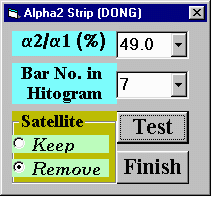
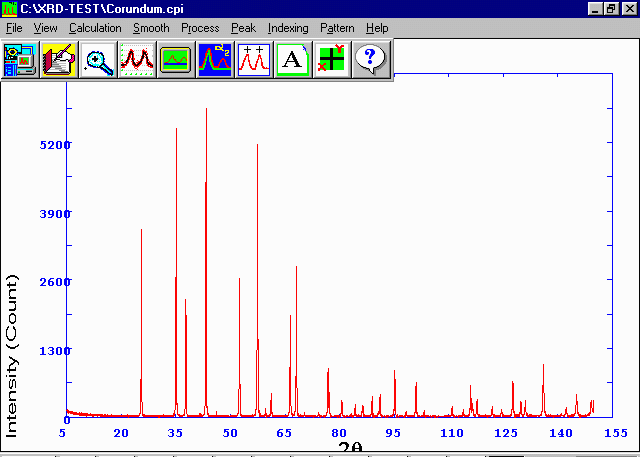
- Perform a background subtraction by selecting Process,
Background, Sonnerveld. You can select Show to show
you the result before selecting.
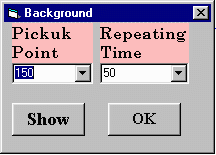
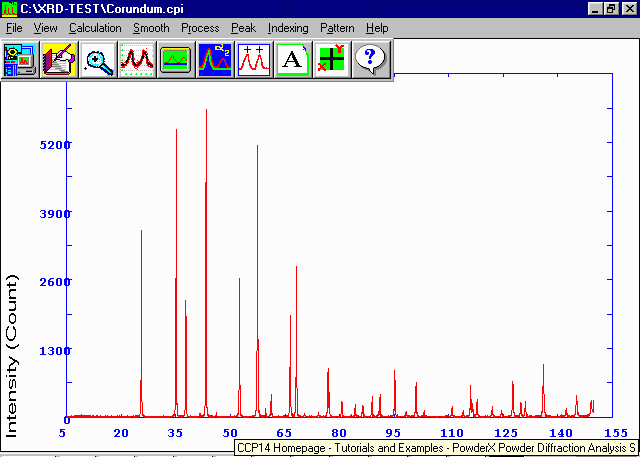
- Perform a peak search by selecting Peak,
Zero Convolution. You can select Show to
experiment with the results before clicking OK.
In the following case, 11 point, 2.0% Intensity looked
quite good for getting the maximum out of the data with
the least effort.
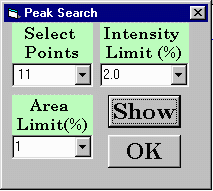
- PowderX then prompts you to confirm or override the wavelength,
then save the peaks in an appropriate file, and allows you to manually
edit this file. After which you are ready for
self calibrating peak offset correction and/or indexing.
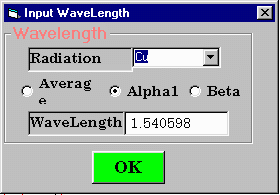
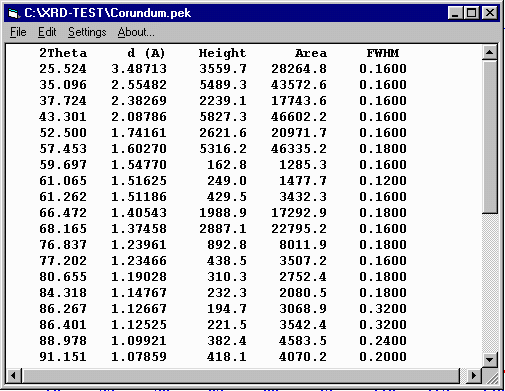
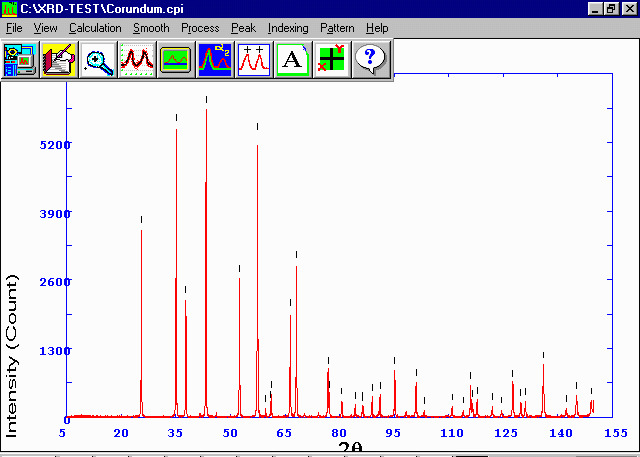
- You can manually Zoom, or add/delete peaks, modify the background, etc
by selecting the Zoom icon, and using the mouse to click and drag.
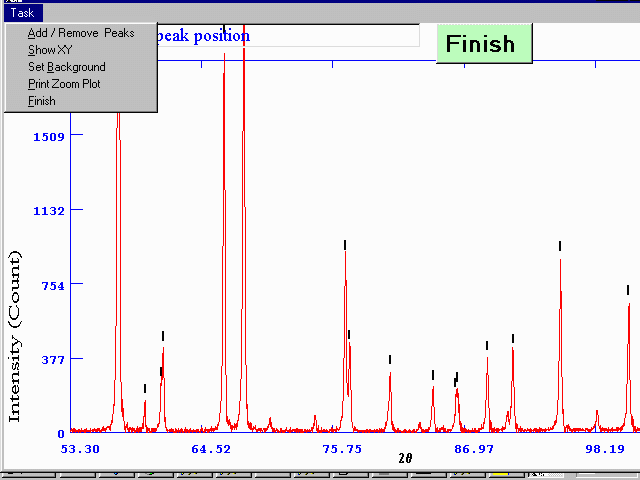
- Be careful about the following (using a certified position
standard such as Silicon is far more kosher). To attempt a
self calibration of the two-theta positions, select
Calculation, Computer Zero Shift. A number of
options are available but for this run-through, click
on the Find Shift button to have PowderX try to
determine the offset.
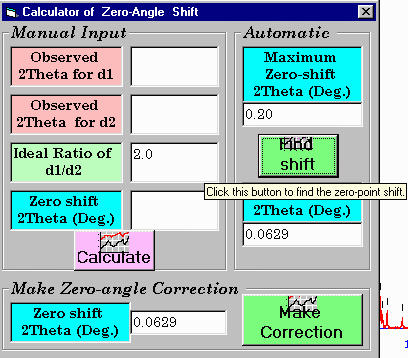
- If the suggested peak offset acceptable, then
select Make Correction to apply
- To attempt indexing on the resulting peak find file, select
Indexing, Treor. After which select, File, Use Current Peaks
(you have the option of using a save peak file), then
Start, VBTreor90. This will then usually give a result which is
then up to the user to correctly interpret.
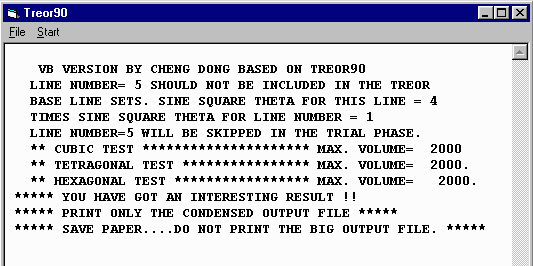
- You can view the original dataset, or intermediate stages
of data processing by selecting View, Plot, [required dataset]