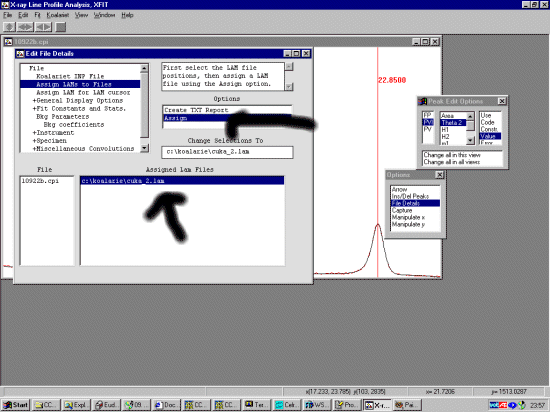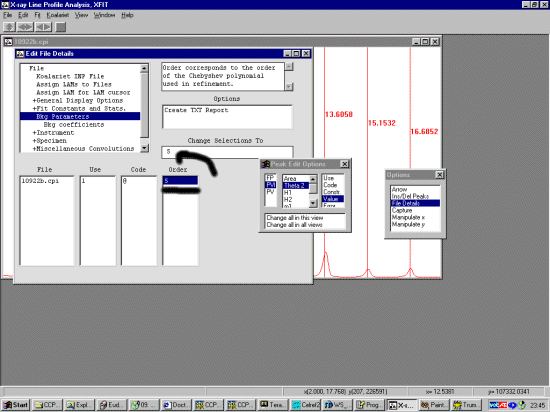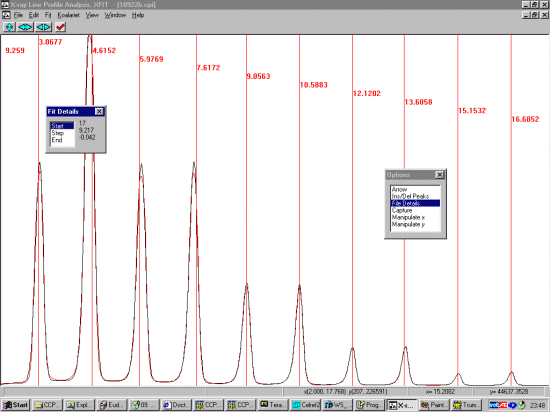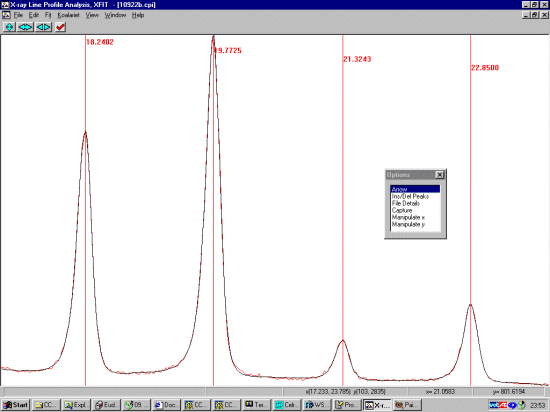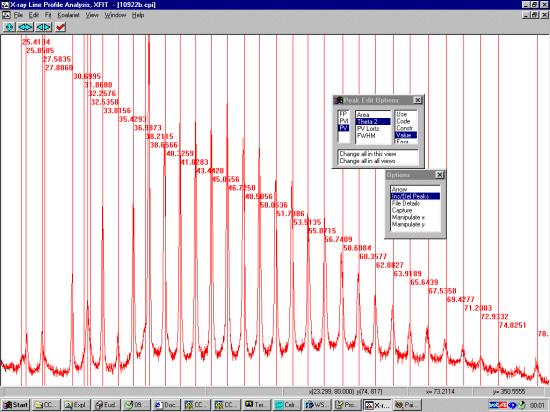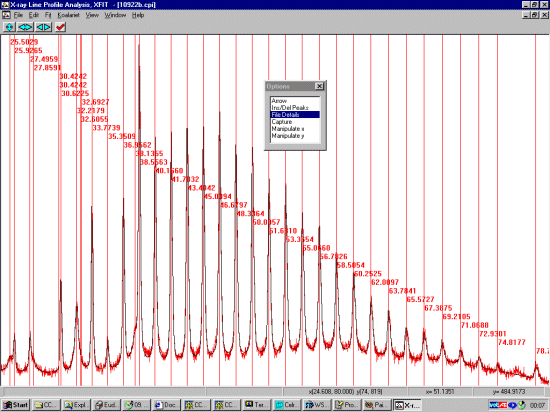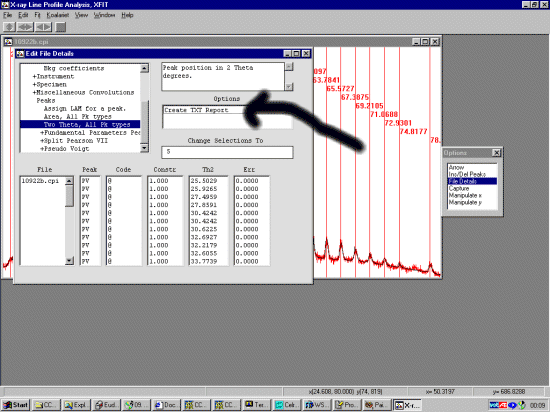Fitting the Low Angle Asymmetric Peaks
- Run XFIT, select Load Data.
- Using the arrow mode combined with the the left and right mouse keys, Zoom up on the
low angle area of interest to 17.7 degrees where the peaks are quite assymmetric.
- Select Ins/Del Peaks from the Options box.
- Select PVI (Split Pearson peak shape) from the Peak Edit Options box.
- Put the mouse over a peak and click left mouse button to insert a peak (right mouse button
to remove a peak). Repeat this for the observed peaks.