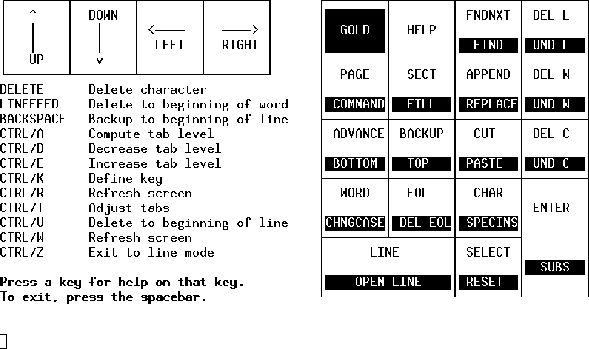Next: About this document ...
Up: Instrument Control Program (ICP)
Previous: Bufop Command
The EDIT command within ICP invokes the VMS EDT editor. This editor
uses the DEC keypad keys as well as the arrow keys on your keyboard, which
must be appropriately emulated from non-DEC terminals. This can be rather
confusing, so it is recommended that you avoid this unless you really
know what you are doing. If you are stuck, CTRL-Z and then typing QUIT will
usually end an edit session with no changes being made.
Pressing the HELP key (which is the key above the 8) in keypad mode
will provide a diagram of the keypad functions as well as explanations.
Two functions are shown for most of the keypad keys. To select the
lower of the two functions of a key, press the GOLD key (upper left
corner of the keypad) and then the key itself.
Figure 8:
The HELP screen in the EDIT mode.
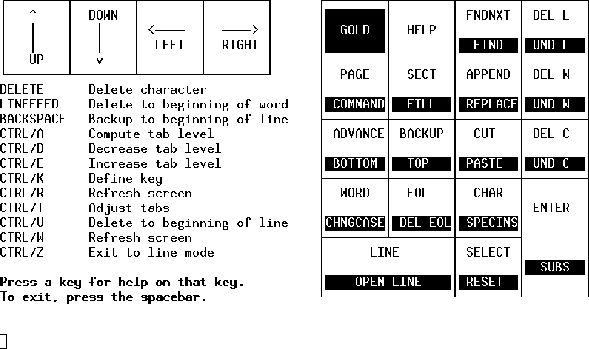 |
- Starting the session
- To call up the editor within ICP, type
EDIT
<filename> and
press the RETURN key at the control mode prompt. To begin
keypad editing, type the command CHANGE or C after the asterisk.
- HELP
- Once you have entered keypad editing mode as described
above, press the HELP key which is located immediately above
the 8 in the keypad. Once the diagram of the keys is displayed,
you may press any keypad key to get a description of the
functions of that key.
- Ending the session
- To end the session and save your edits
to a file, press the GOLD function key (upper left corner of the
keypad) and the COMMAND function key (the 7 key) and type the
command EXIT. To end the session without saving your edits,
type QUIT instead of EXIT. The command you type must be terminated
by pressing the ENTER key on the keypad.
- Inserting Text
- To add text to a file, use the arrow keys to
position the cursor where the text is to be placed and begin typing.
- Deleting Text
- Text in a file may be deleted by positioning
the cursor immediately after that text and using the DELETE key
as necessary. There are also keypad keys for deleting an entire
line (upper right corner of the keypad) and deleting a word (the
key to the right of the 9).
- Searching Text
- Press GOLD (upper left corner of keypad) and
FIND key (above the 9) on the keypad. Type in the string to look
for and then press the ADVANCE key (4) or BACKUP key (5) to
specify the direction of the search. To locate an additional
occurrence of the string, Use the FNDNXT key (above the 9).
- Moving Text
- To copy text to the paste buffer, position the
cursor at either end of the text to be copied, press the SELECT
key (to the right of 0) and then use the arrow keys to highlight
the desired text. Finally press the CUT key (6) to move the
highlighted text to the paste buffer. To insert the text back into
the file, position the cursor immediately before the new position
and press GOLD and PASTE (6).
- Writing another File
- To create a new file containing a selected
portion of the text in the current file, use the SELECT key and the
arrow keys to highlight the desired text. Then press the GOLD and
COMMAND keys and type in the following:
WRITE newfilename SELECT
then press the ENTER key. The highlighted text will be written to
a file with the name you have specified. If you do not include the
word SELECT in your WRITE command, the entire file will be written
to the new file.
- Reading in another File
- To include the contents of the text
from another file in the file you are currently editing, press
the GOLD and COMMAND keys and type in the following:
INCLUDE filename
then press the ENTER key. The contents of the file specified will
appear immediately preceeding the current cursor position.




Next: About this document ...
Up: Instrument Control Program (ICP)
Previous: Bufop Command
Brian Toby
4/22/1999